

You know the problem: You meet with a few people regularly, e.g. to play soccer, poker night... and try to organise with emails or messages who is coming to the next meeting.
Here is unspontan.com (German for: 'not spontaneous'), your one-stop site to arrange all this! It works like this:
Try it, it's simple and free! Your group is up and running in less than 5 minutes! See the screenshot below as an example (our demo site). By the way, some screenshots have been changed meanwhile, but this has not been updated here in the FAQ - anyway you will understand the screens...
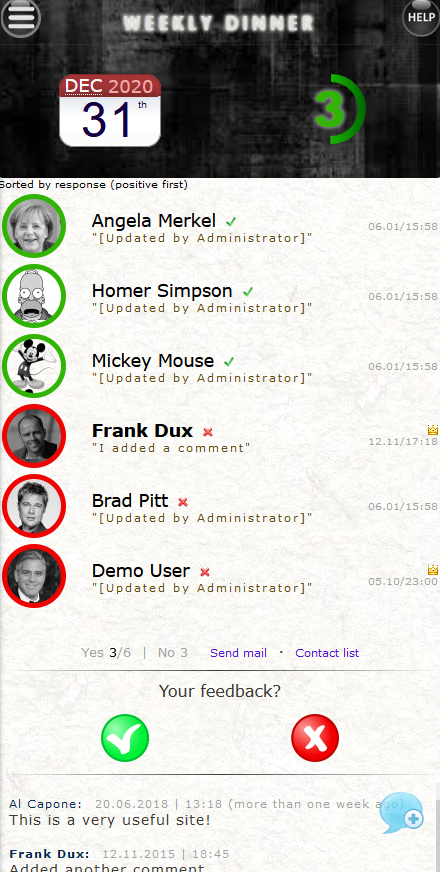
Caution: You only need to register if you want to create your own group and have not yet received any credentials from your group administrator! If you want to join an existing group, the group administrator of that group will give you access credentials.
If you want to create your own group and have no access data yet, just click the "Register"-Button on the home page. You will be led to a screen where you need to enter some data:
All of this data can be changed later, so just try it out with some random data. Once you have registered, you have automatically your first group. You are also automatically the administrator of this group. Continue with 'How do I create a date?'.
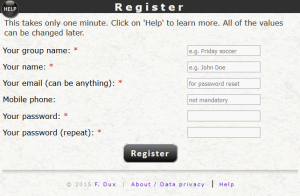
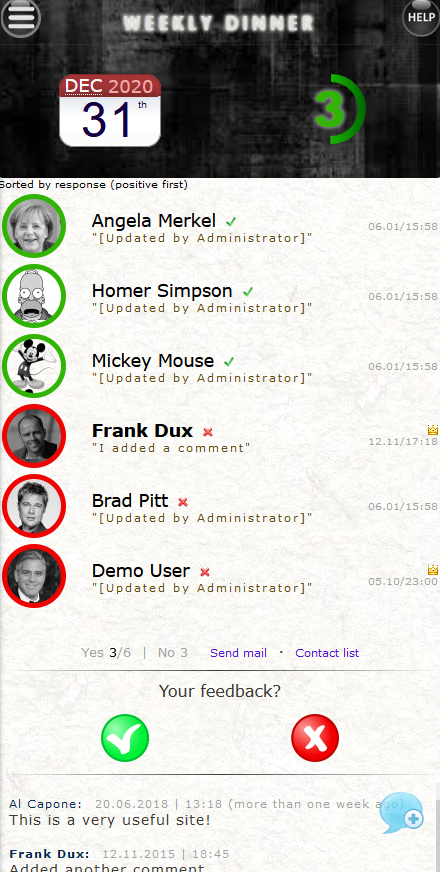
Once your are logged in (either after registration, or someone gave you username and password), you will see the main feedback screen. This screen contains several sections:
 at the top left. Click on it to see other functions.
at the top left. Click on it to see other functions. at the top right. Click on it to see a short help.
at the top right. Click on it to see a short help. .
When a user has given a comment for this date, it will be displayed underneath his name. You can only add such a comment for yourself; click on your own photo once you gave feedback.
.
When a user has given a comment for this date, it will be displayed underneath his name. You can only add such a comment for yourself; click on your own photo once you gave feedback.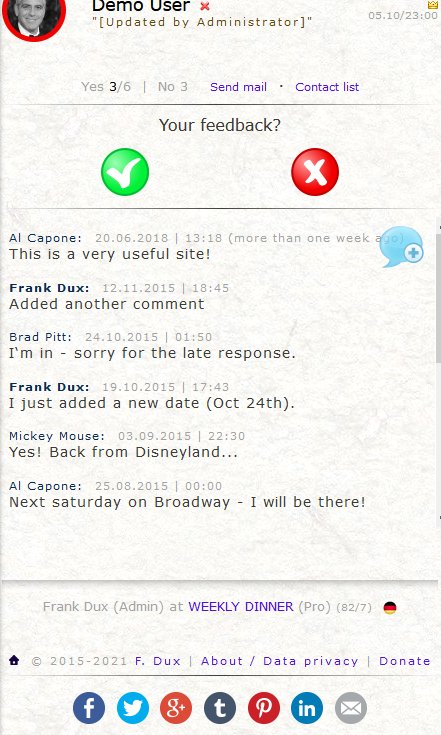
If you are an administrator, see the next questions. As a standard user, you can see some statistics (only for Pro groups), maintain your own data, share the group information or create your own group.
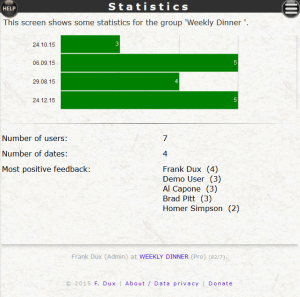
You need our App for Push Messages, which so far is only available for Android. If you need push messages in iOS, you may want to look at the Pushover App which supports a conversion of emails to push messages.
Push messages are restricted to Pro Groups.
This is only possible for administrators. When logged in, click on the menu button  , then on 'Dates'. You will see a list of existing dates in the future (may be empty), and a button which leads to a new screen with some entry fields for a new date. You can enter the following data:
, then on 'Dates'. You will see a list of existing dates in the future (may be empty), and a button which leads to a new screen with some entry fields for a new date. You can enter the following data:
Note that feedback is only possible for the next (nearest) date (for normal dates), so you don't have to create dates too far in advance. However, when creating dates, you can create a sequence of dates right away.
You can update dates, cancel it (then it will be clearly displayed as canceled, so people know the event will not take place), freeze it (it will still be displayed, but feedback is impossible anymore) or delete it altogether.
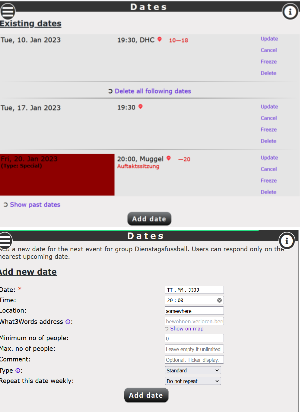
In the Group settings (menu entry 'Group') you can define the what3words-address. This is a mechanism to assign a unique 3 word code for any 3x3 meter location on Earth - much more precise than an address. Use it to state the exact location of your event.
Search for your location on the what3words-website and copy the displayed three words (e.g. 'wallet.still.proud') without the preceding slashed into the respective field.
For each date this what3words address will be defaulted, but can be overridden.
You website visitors will see this address when clicking on the date, and can click on it to see an exact map.
This is only possible for administrators. Once you have created your group and are logged in, you need to add users to your group. Click on the menu button  , then on 'Users'. You will see a list of all registered users in your group (except yourself). Click on the 'Add a user' button and fill out the data on the next screen. Similar to your own registration, you need to enter a name, password and email address - all of which can be anything. Note that you state the password for a user - he can change it later himself.
, then on 'Users'. You will see a list of all registered users in your group (except yourself). Click on the 'Add a user' button and fill out the data on the next screen. Similar to your own registration, you need to enter a name, password and email address - all of which can be anything. Note that you state the password for a user - he can change it later himself.
You can assign one of three roles to the user:
Once you added the user, you have to tell him. This is easiest done by clicking on the 'Mail'-link in the user list, which will open an email in your email program. You can edit the text before sending it.
The user can immediately login with his email address and password, and then give feedback or comment.
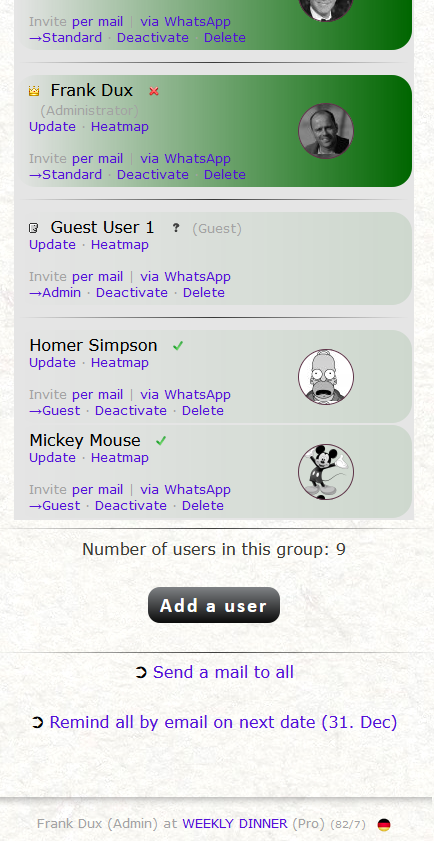
This is only possible for administrators. Users can be updated anytime (by an administrator). Click on the 'Update' - link in the user list. Here you can also set a 'User attribute', which is a small icon that is displayed on the feedback screen, visible for all registered users of the group. Use it to display if a user has done something special or similar - several icons are available.
In the userlist, administrators are marked with a small crown icon  .
.
You can change a user's role (administrator, standard or guest) by clicking on the first link in the second row; normally this is 'Guest', but the link changes according to a user's current role. Click on this link repeatedly to cycle though the roles. Additionally you can deactivate a user (so he can still login, but cannot give feedback or add comments), or delete him altogether.
Note that the displayed user image has been uploaded by the user himself; you cannot change it for him. Click on it to see his last login time.
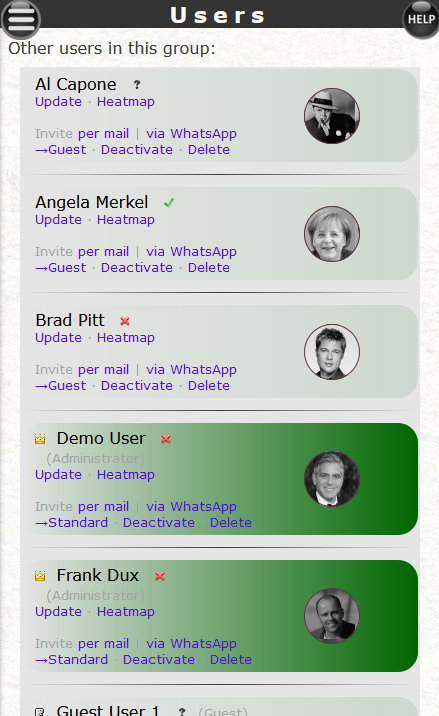
When you add a user, it may happen that his email address exists already, meaning that he registered himself already to unspontan.com (or an administrator of another group did that for him). In that case the password that you define for him will be ignored, and he will only be assigned to your group. The next time he logs in to unspontan.com (with his email address and old password), he will be able to switch to your group and give feedback / add comments.
If the user had his password confirmed (see 'How can I maintain my own data'), he can request a password reset. If he didn't, bad luck. You can try to set the password for him, which only works if he is not registered in other groups as well. Or you can completely delete him and add him again, with a new password. If you cannot even delete him, because he is also a member of other groups, please contact us.
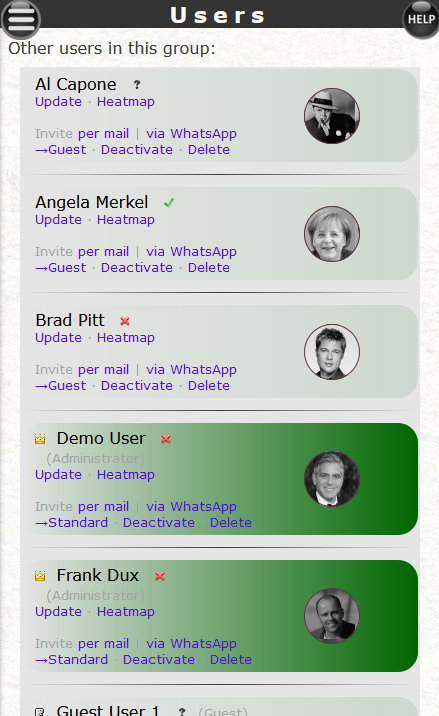
Guest users (role: Guest) cannot give feedback themselves. They can only follow what's happening in your group.
You can also use Guest Users if you want to list a single non-registered person for a one time event, e.g. if someone brings a friend. Then create any user with role "Guest" in the user administration (e.g. call him "Guest User"; email and password can be anything) and give feedback for him by clicking on the small arrows icon next to the user name in the user's list - this will cycle through the possible feedback options for this user. The user will then show up in the list of participants as if he had given feedback. You can then click on the user's icon to add a comment, e.g. the real guest's name.
To remove the guest user's attendance, change his feedback in the user list again. This concept also works for several guest users.
You need administrator rights for this.
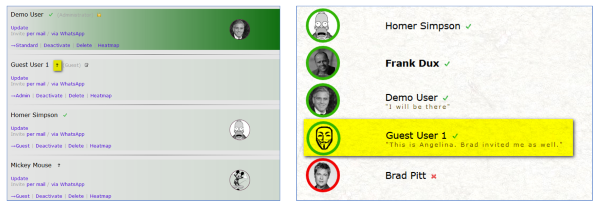
As an administrator, you can set up automatic reminder emails for your group. In the 'Group' menu you can configure the 'Reminder emails'. Decide whether date reminders should be sent by email, and if so, when.
The 'First lead time' indicates when the first reminder for a date should be sent. If you set the 'second lead time' to 'none', there will only be one first email per date - otherwise a second email will be sent shortly before the date. You need to set the correct timezone to have emails sent on time.
Emails are only sent to users who have a confirmed email address (you set this yourself under 'My data'). If emails don't arrive, ask users to check their spam folder. The emails are sent from 'reminder@unspontan.com' or 'info@unspontan.com'.
Click on the menu button  , then on the 'Down' arrow, then on 'My data'. Change your own data here. There are several important actions:
, then on the 'Down' arrow, then on 'My data'. Change your own data here. There are several important actions:
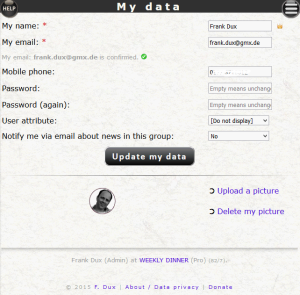
If you had your email address confirmed previously, just request a new password with the 'I forgot my password' link. If you didn't, you could ask your administrator to delete yourself and add you again. This will not work if you are member of several groups, or if you are the only administrator of your group. Then please send us an email. We strongly recommend to confirm your email address.
Nothing stops you from running several groups. Just click on the menu button  , then on the 'Down' arrow, then on 'Create group'. State a group name, and now you have created another group. Again you need to add dates and users.
, then on the 'Down' arrow, then on 'Create group'. State a group name, and now you have created another group. Again you need to add dates and users.
Switch between groups by clicking on the group name, either in the menu or at the bottom. On the feedback screen, you can also swipe from one group to the next (swipe left to right in the area with the dark background color).
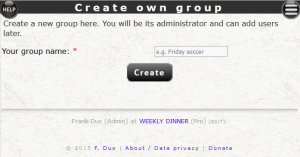
We request as little data as possible from you, and even that data (e.g. name, email address) can be anything and don't have to be your true name or email address. We do store some data in cookies. For a full data privacy statement, click here.
You can manage payments to the group here, e.g. of participating users. This frees you from tracking incoming payments in a separate Excel sheet, on paper or elsewhere. Note that unspontan.com does not provide a payment gateway to accept payments directly; you still need to collect payments via a separate bank account, Paypal account, in cash or any other way. Accepting payments directly in unspontan.com would require an integration to Stripe or a similar provider, which would incur additional costs.
Some generic information first:
There are four places in the website which relate to payments:
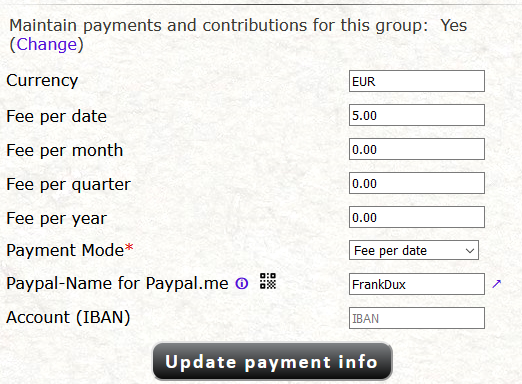
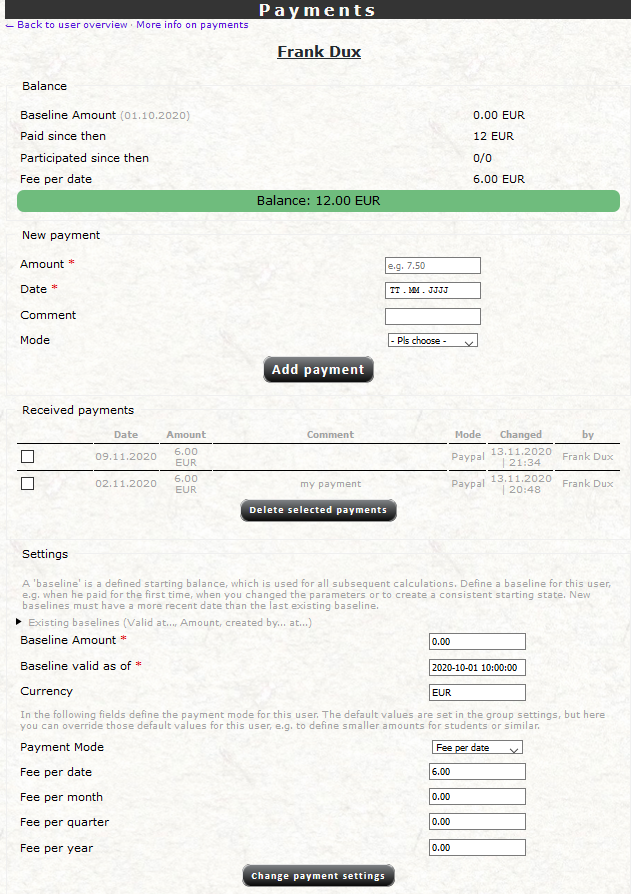
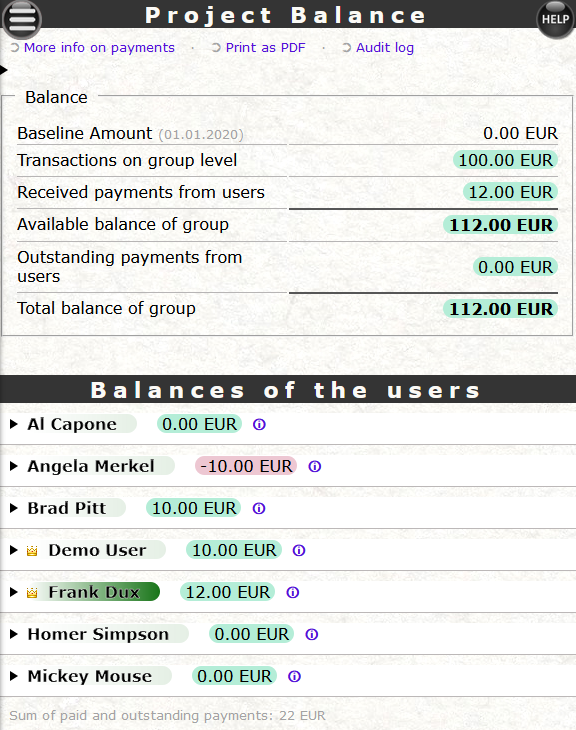
Everybody can use unspontan.com for free. However, there are some restrictions which are lifted only in the Pro version:
Besides more functionality, you do support us (and the maintenance of this site) by going Pro. Click on the 'Upgrade' link at the bottom of each screen to upgrade.
About the price of a beer: 5 EUR per year, including tax.
Once you decide to upgrade, click on the respective link on the Upgrade screen to send us a mail. We will provide you with further details. In general, we accept payments via Paypal, Bitcoin or standard bank transfer.
Click on the 'Donate' link at the bottom of each screen. This will show options how you can donate some money. We surely appreciate this! You can also help by translating this site into another language -please contact us in this case.